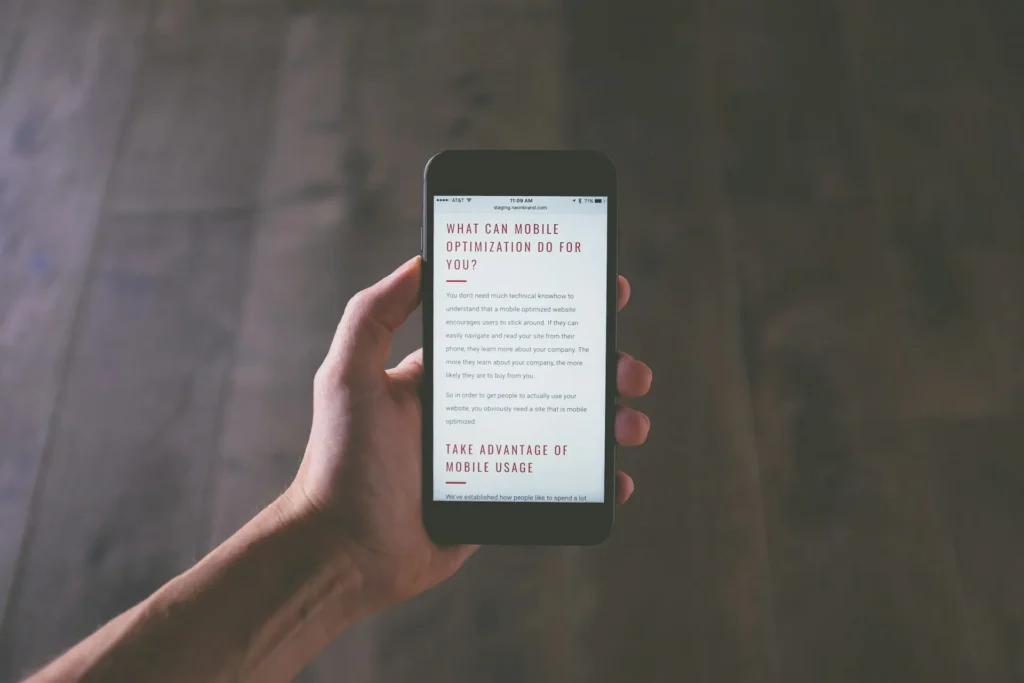If your Android device supports a Japanese keyboard, typing in Japanese characters will be easy for you. This is an in-depth manual that will show you how to use an Android device’s Japanese keyboard, whether you need to talk in Japanese or are just learning the language.
How to Use Japanese Keyboard on Android
By using a Japanese keyboard, you may quickly type Hiragana, Katakana, and Kanji on your Android device. Just follow these steps to start using a Japanese keyboard on your Android device.
Method 1: Installing a Japanese Keyboard
If you want to install a Japanese keyboard on your Android smartphone, you have a few options to pick from.
Option 1: Through Google Play Store
Just download and install a Japanese keyboard app from the Google Play Store to enable typing Japanese characters on your Android device.
- To find a Japanese keyboard, open the Google Play Store and search.
- From the list of available Japanese keyboard apps, select one.
- Press the Install button.
- After installation, use the keyboard application and adhere to the prompts on the screen to configure the Japanese keyboard as your primary input device.
The information above is solely meant to be used for educational reasons. We do not recommend using these third-party apps in the future.
Option 2: Built-in Keyboard Settings
Turn on the Japanese keyboard in the Android device’s settings to switch between languages without installing extra apps.
- Choose Additional settings by selecting Settings.
- Verify that the keyboard type you are now using is Gboard by tapping on Keyboard and input method.
- Come back and select Language and Region.
- Select Edit and use the search bar to look up Japanese.
- Press the plus sign next to Japanese.
- You’ll get a pop-up asking if you wish to make Japanese the system language by default.
- Select if you want to tap Yes or No.
- Your built-in keyboard will now include the Japanese keyboard.
Method 2: Using the Japanese Keyboard
By using the Japanese keyboard on your Android device, you may quickly input Japanese characters to aid in language learning and conversation.
Option 1: Entering Kanji, Katakana, and Hiragana
By directly writing Japanese characters with the Japanese keyboard, you can type all three of the primary Japanese writing systems: Katakana, Hiragana, and Kanji.
- To activate the Japanese keyboard on your smartphone, use Method 1.
- Launch a text-entry app or web browser.
- To access the keyboard, just press the text field.
- To switch to the Japanese keyboard, simply tap the Globe icon or hold down the Spacebar key.
- Enter one syllable at a time in Hiragana, and the keyboard will suggest whole words in Kanji based on your input.
Option 2: Using Predictive Text
Use the predictive text tool on the Japanese keyboard to quickly select Kanji suggestions according to your input, which reduces typing.
- To enable the Japanese keyboard on your device, use Method 1.
- Launch a typing app, then tap the text field to reveal the keyboard.
- To switch to the Japanese keyboard, simply tap the Globe icon or hold down the Spacebar key.
- When you type in Japanese, the keyboard will prepare the Kanji.
- To add a Kanji characters to your text, simply tap on it.
Features of Using a Smartphone’s Japanese Keyboard
Using an Android Japanese keyboard has the following benefits:
- Using an Android device with a Japanese keyboard strongly improves cross-cultural exchange, education, and communication.
- Typing fluent Japanese allows you to communicate with people all around the world and improve your language skills.