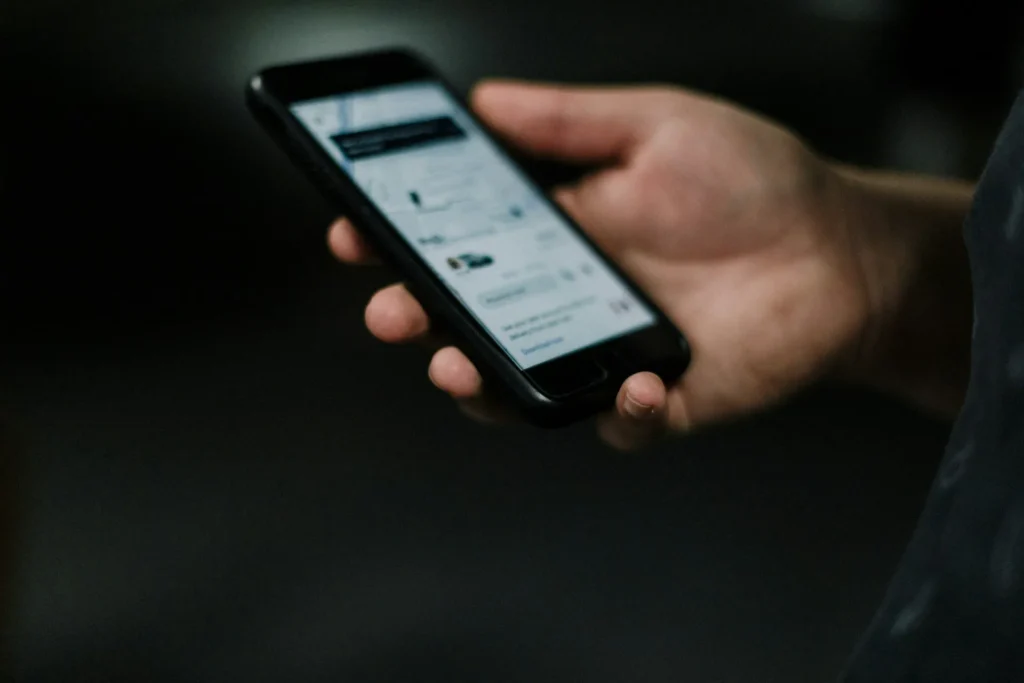Traditional SMS, or text messaging, is still a vital communication tool in the age of social media and instant messaging apps, particularly when internet connectivity is scarce or when corresponding with contacts who only have access to or prefer SMS.
There are several ways to send text messages on Android smartphones, which are among the most popular gadgets in the world. You may learn how to text a number on an Android device by following this tutorial.
How Does Android’s Messaging Ecosystem Work
Depending on the manufacturer, several messaging apps may be included by default on Android devices. For example, Google’s Pixel phones utilize Google Messages, whereas Samsung devices use the Samsung Messages app.
Sending and receiving SMS (Short Message Service) and MMS (Multimedia Messaging Service) messages is the fundamental function shared by all of these apps, despite variations in look and some capabilities.
Methods for Texting a Number: A Comprehensive Guide
Utilizing the Standard Messaging App:
- On your home screen or app drawer, find the messaging app (usually called Messages) and press launch it.
- Tap the “Start Chat” or “New Message” icon, which is frequently a pencil, a plus sign, or these phrases.
- You may either type the recipient’s phone number in the “To” section or choose a person from your address book by tapping the contacts button.
- Start entering your message by tapping the text field that reads “Text message” or a similar phrase.
- Press the send button, which is sometimes shown by a paper airplane icon, after you’re happy with your message.
Add Images, Videos, and Other Files to the Message
When texting, you can quickly attach and share multimedia, including images, videos, audio, and your location, using the Messages app on Android. Here’s how:
- Tap the attachment icon (usually a paperclip or Plus graphic) within an existing text message thread.
- Decide which kind of attachment you want to distribute:
- Photos/Video: You can take and share a new photo or video right within the Messages app, or you may tap to attach an already-existing one from your smartphone.
- Audio: Record a voice message and distribute it.
- Location: Provide your GPS coordinates as of right now.
- Contact: Choose a phone number and provide their information.
- Documents: Select a file to attach from your device.
- After making your choice, press “Send,” then watch for your multimedia message to arrive with a “Sent” confirmation.
Conclusion
Be mindful that transferring large files may result in additional data charges from your carrier if you choose to send picture messages (MMS) rather than SMS.
When you use the default messaging app on Android devices, texting is a simple process. When used properly, text messaging can be a fun, effective, and speedy method to stay in touch with friends, family, and coworkers. Please use the comments section below to share any questions or recommendations you may have.