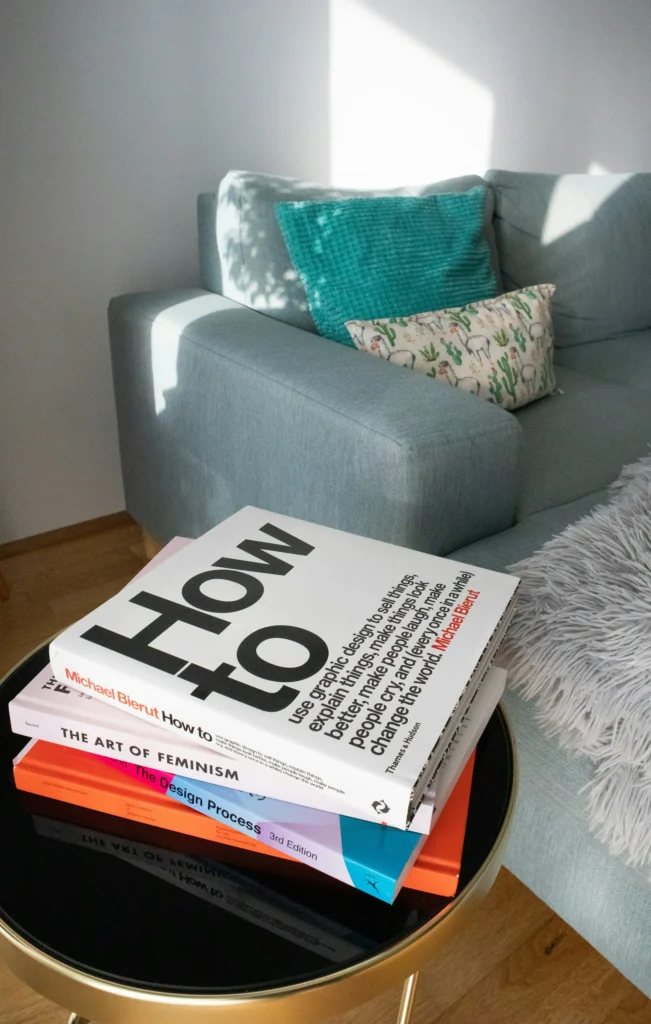Let’s start by learning how to set up an inactive channel on Discord. A large number of members can cause your server to become unresponsive. Creating an inactive channel is one way to maintain your server’s performance. Moving less active members to this designated channel can reduce clutter and improve server performance.
How to Set the Channel as Inactive on Discord
Online members who might not actively participate in conversations inside a server can be moved out by setting up an inactive channel. You must first construct a voice channel to set up an inactive channel. Nevertheless, you don’t have to start a new voice channel if you already have one; the current one can be inactive.
Here’s how to go about it:
On Android
- Launch the Discord app and select the server to create an inactive channel.
- From the top of the screen, tap the name of the server.
- Tap on Settings, then tap on Overview.
- After selecting the voice channel, tap on the inactive channel.
- Tap on Inactive Timeout, then select the duration of the inactive timeout.
- In the upper right corner, tap the Save option.
After the predetermined timeout period, Inactive members will be automatically moved to the inactive channel.
On Desktop
- Open the Discord app on your device or go to your browser’s Discord login page.
- Choose the server on which an inactive channel is to be created.
- Select the drop-down menu by clicking the arrow next to the server name.
- Select the Server Settings option.
- Select the No Inactive Channel option by clicking the drop-down arrow in the overview section.
- Select voice channel.
- Please select the time duration option by clicking the drop-down arrow next to it.
- Choose an inactive timeout duration.
- Lastly, click on the Save Changes button.
How to Manually Transfer Users on Discord’s Inactive Channel
To manually move inactive members in the Discord inactive channel, follow these simple instructions:
- Go to the Discord login page by opening your browser.
- Go to the server where you wish to track active members.
- Locate and choose the voice channel holding the inactive members.
- Now, select Move to with a right-click on the name of the inactive member.
- To shift them, choose the most common inactive channel.
- Repeat this process if you wish to transfer other inactive members to another channel.
What Are the Uses of an Inactive Channel on Discord?
Inactive channels can be used for several purposes:
- An inactive channel can limit notifications for users who don’t have time to engage with anyone on the server, allowing them to avoid being stopped by continuous alerts.
- An inactive channel is used to identify users who aren’t actively using the service.
- To avoid distractions and concentrate on other duties, members can also use inactive channels to switch to an inactive channel.
- If a person isn’t participating, you can transfer them out of the server using an inactive channel.
Why You Should Have an Inactive Channel on Discord?
It would be best if you had an inactive Discord channel for several reasons, such as:
- An inactive channel preserves server performance by removing inactive users. Reducing the user base also lessens the strain on the server.
- Having an inactive channel reduces confusion among active users.
- Having an inactive channel helps keep your server organized.
- One way to avoid needless clutter in active channels is to have a dormant channel.
- Having an inactive channel helps protect inactive ‘members’ privacy by ensuring they are not disturbed by ongoing conversations.
Does Discord Delete Inactive Servers?
No, Discord does not automatically remove inactive servers. A server manager can manually eliminate inactive users and erase the entire server if necessary.
What Do You Know Before Launching an In-use Discord Channel?
Before starting a sleeping Discord channel, there are several important choices to make:
- The only people who can create an inactive channel are the server admin and members with the necessary access.
- It is important to remember that voice channels are the only ones available on dormant channels. Therefore, a voice channel is required.
- Within an inactive channel, members cannot stream videos or share screens.
- The only channel that non-active users of Discord can access is an inactive one.