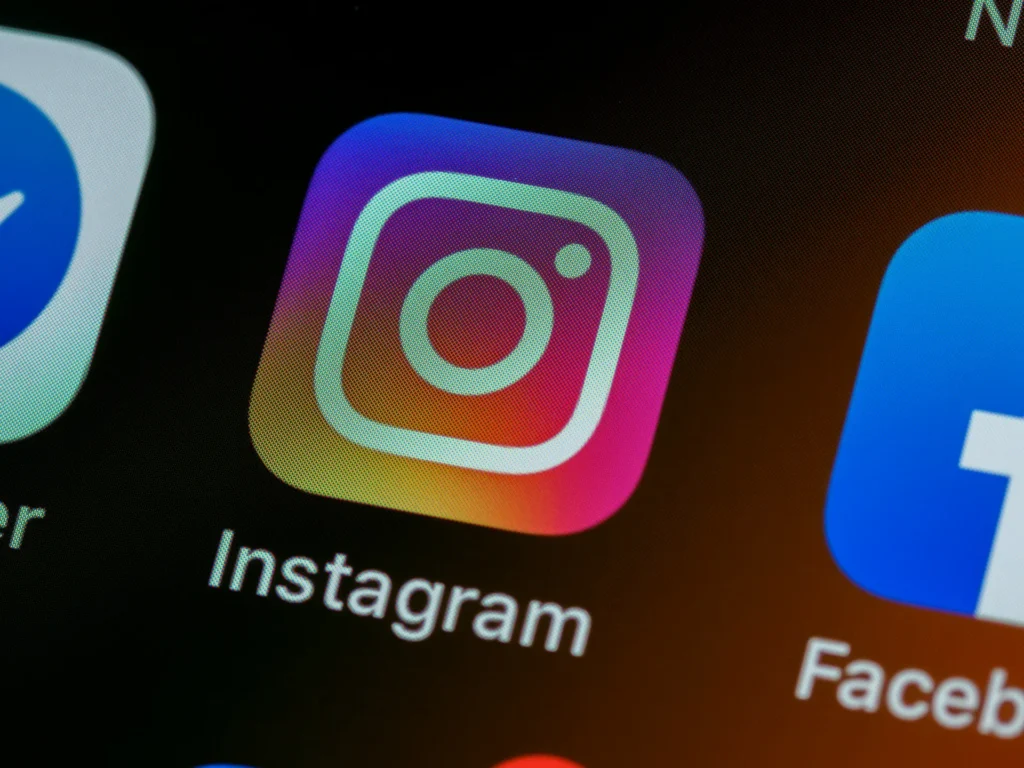With more than one billion active users each month, Instagram is among the most popular social media platforms. Instagram employs two-factor authentication, which means getting SMS codes to your phone number, to protect user accounts. But sometimes Instagram fails to send the SMS code, which can keep you from being able to access or log into your account. However this can be annoying, there are a few troubleshooting techniques you can use to fix Instagram’s failure to send SMS codes.
Instagram Not Sending SMS Codes? 9 Ways to Fix It!
We will go over the best things to do in this lengthy tutorial if Instagram fails to provide you the SMS verification code.
Method 1:Verify the Network Connection and Power Up the Device
First, make sure your phone is connected to a secure internet connection. Poor cellular reception or WiFi connectivity problems could hinder the ability of Instagram to send the SMS code.
Try the following steps:
- If you are using mobile data, move to a location with stronger cell service.
- Link your mobile device to a secure WiFi network.
- To reset the network connection, turn on Airplane mode for 30 seconds and then turn it off.
- Turn your phone back on.
- Make sure that Instagram and your device are up to current.
- Check your connectivity first, then try contacting Instagram for the SMS code once more. Temporary issues are frequently fixed with a simple restart or reconnect.
Method 2: Verify Your Phone Number
Make sure the phone number linked to your Instagram account is correct and that you can receive text messages on that number if you can still access your account on other devices, such as a computer or another cellphone. To verify and modify your Instagram phone number:
- Enter your Instagram account.
- Press the Menu icon (three horizontal lines).
- Choose Accounts Center > Personal information under Settings.
- Click on Contact information >. Select Confirm or Delete by tapping on your phone number.
- You can add a new phone number or enter your existing one.
After your phone number has been verified to be correct, send another SMS code request.
Method 3: Use Alternative Authentication Method
Try using backup codes or authentication applications, if you have access enabled for them, in place of SMS to access your Instagram account.
- Select the “Get help logging in” option from the Instagram login page.
- Select the Authentication App or Backup Codes for your login.
- Follow steps to access your account.
By using a different kind of authentication, you can avoid using SMS codes to log in.
Method 4: Check If Instagram Servers Are Down
Sometimes there can be a server outage on Instagram’s end rather than a problem on your end. See whether other people have experienced issues with Instagram by visiting the platform’s status page or websites such as Downdetector.
You won’t be allowed to get the SMS code if Instagram has encountered a continuous outage until Instagram engineers fix the server problems. After some time, keep trying.
Method 5: Update Instagram to Latest Version
SMS codes not sending properly could also be caused by an outdated version of the Instagram app. Install the most recent version of Instagram on your iOS or Android device to get clear of any problems that might be blocking SMS messages from being sent.
About Android devices: Launch the Google Play Store, then type in “Instagram” To update to the most recent version, tap Update next to Instagram.
Using an iPhone: Open the App Store, tap the profile symbol, and then To view future Instagram updates, scroll down and select Update.
By updating the app, known SMS glitches fixed in later Instagram releases are resolved.
Method 6: Disable VPN or Proxy Settings
Sometimes Instagram’s ability to send out the SMS code gets affected with if you are using a VPN or proxy server. Try disabling the proxy settings and turning off any running VPN apps to see whether the SMS verification still functions without them.
After getting into your Instagram account, you can activate your VPN or proxy again.
Method 7: Unblock Instagram’s SMS Number
Many customers frequently report that the originating phone number is blacklisted, which stops them from receiving SMS codes from Instagram. Usually, codes from the phone numbers “32665” or “40591” are sent by Instagram. Unblock the number by looking through your list of blocked numbers.
On iPhone:Navigate to Messages > Settings > Blocked Contacts. If “32665” is there, unblock it.
On Android:Launch the Phone app > If “32665” is present, tap Menu (3 dots) > Settings > Blocked numbers > Unblock.
You can receive Instagram codes in your SMS inbox by unblocking the number.
Method 8: Clear Instagram App Cache and Data
The Instagram app’s corrupted cache or data may also prevent the SMS code from working. The application must correctly resync with Instagram’s servers in order to clear this data.
On Android:
- Select Storage under Device Settings > Apps > Instagram
- Select “Clear Data” and “Clear Cache.”
On iPhone:
- Tapping the Instagram icon will cause it to shake.
- To remove the program, tap the X symbol.
- Get Instagram from the App Store again
Instagram issues that stop SMS code spread can be resolved by clearing the cache and data.
Method 9: Contact Instagram Support
You’ll need to contact Instagram’s support staff for additional help if none of the above solutions resolve the issue and you continue to not receive SMS codes from the platform.
A few options for getting in touch with Instagram help are as follows:
- Support within apps: Complete the form found under Menu > Settings > Help > Contact Us on your Instagram profile.
- Twitter: Tweet your username and problem to @Instagram.
- Facebook: Send a message explaining your issue on Instagram’s Facebook page.
- Give details about the issue’s start and the troubleshooting methods you’ve used. If needed, support should escalate the SMS issues or answer with specific fixes.
Frequently Asked Questions
Issues about Instagram not providing SMS codes are common as follows:
Q1. Why does Instagram require an SMS code?
Instagram protects accounts from illegal logins by using SMS verification numbers as part of two-factor authentication. An additional level of security is added when a code is provided to your phone.
Q2. Can I get codes via email instead?
Yes, you have the option to get login verification tokens via email rather than SMS if you have enabled email notifications in your Instagram account.
Q3. My number shows as blocked on Instagram. How do I unblock it?
Using the settings of your Instagram account, you can unblock your phone number. Navigate to Profile > Menu > Settings > Phone Number > Unblock Number under Security.
Q4. I’m entering the code Instagram sent but it says invalid. Why?
Make sure the 6-digit number you are entering is the most recent one that Instagram texted you and that it hasn’t expired. Reinstalling the software and deleting the cache and data may help if problems continue.
Although it can be annoying, Instagram rarely sends SMS codes. thankfully this is usually a simple fix. Try looking at app cache/data fixes, getting in touch with support, and using different authentication methods if the basic procedures don’t work. Make sure your Instagram contact information is up to date as well, so you won’t ever experience problems receiving SMS codes when you need to enter your account urgently.