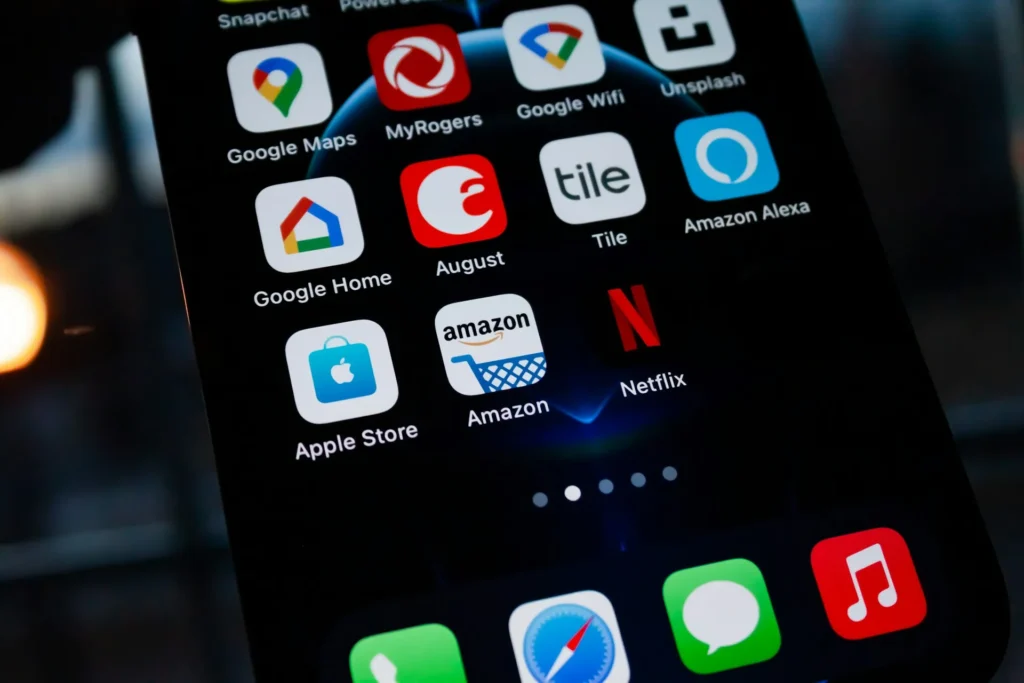The favorite device for passing the time is the Amazon Fire Tablet, which offers an enormous choice of books and perfect streaming of your favorite TV series and movies. However, what happens if your Amazon Fire tab won’t turn on and you can’t enjoy either? It may occur for several causes. The Amazon Fire tab won’t turn on if you hit the Power button incorrectly or if there are software problems. You’ve come to the right place, and you’re struggling with a similar issue. We have the ideal advice to assist you in resolving the problem of your Amazon Fire tablet not turning on. Read through to the end to discover the numerous techniques to resolve this issue.
How to Fix Amazon Fire TabWon’ton’t Turn On
These are a few solutions to help you resolve the issue of your Amazon Fire tablet not turning on.
Method 1: Hold the Power Button
The most common error customers make when using the Amazon Fire tablet is to stop clicking the Power button after just one tap. The proper method to activate it is:
- For at least five seconds, hold down the power button.
- The Amazon Fire tablet turns on, and you will hear a bootup sound after 5 seconds.
Method 2: Use the AC adapter to charge the tablet.
The Amazon Fire tablet will switch to power saver mode when completely discharged or has a low enough charge. At this point, the tab won’t turn on or have enough power to reboot.
It is essential to charge your device before beginning any troubleshooting steps.
- To fully charge the battery of the Amazon Fire tablet, plug it into the AC adapter and leave it there for a few hours (about four hours).
Advice: Turn the device off before charging by holding the Power button for twenty seconds. This will remove the Amazon Fire tablet’s power save mode and bring it out of sleep mode.
- A green light will appear next to the power port when the tablet has sufficient power to restart.
If the indicator does not change from red to green, your device will not receive a charge. Perhaps your gadget has failed, or you aren’t charging it with the correct AC adapter.
Method 3: Software Update
The Amazon Fire tablet will sleep after a few minutes of inactivity. Sometimes, a running program may prevent the tablet from entering sleep mode. Although the gadget is likely off to some, it might be sleeping. This problem may arise if the software is not updated to the most recent version. To fix it, take the following actions:
- Hold down the Power and Volume Up buttons for one minute. If the tablet is in sleep mode, it will take longer.
- Onowe more, press and hold the Power and Volume Up keys simultaneously until the screen displays the mess”ge “Ins. Tallying the latest soft software
- Follow the steps for a soft reset using the following method when the software update is finished.
- After this, restart your smartphone and enjoy using it!
Method 4: Soft Reset Amazon Fire Tablet
Your Amazon Fire Tablet can experience minor problems such as hang-on displays, responsive webpages, or strange behavior. Such issues can be resolved by rebooting your tablet. The simplest method is soft reset, the standard restart procedure. For the same, the steps are:
- At the same time, simul and hold the side button and Volumvolume down.
- When you consistently hold down these two buttons, the Amazon logo appears, and your tablet’s screen goes black. Release the buttons as soon as you see the logo.
- Wait for your tablet to wake up again; restarting takes some time.
You may restore your Amazon Fire tablet to its original state by following these easy steps.
Method 5: Use the Correct AC Adapter
Given their similar layouts, there’s a strong chance that the AC adapters for smartphones and Amazon Fire tablets will be switched out. Sometimes, even after charging for hours, your tablet won’t turn on.
The AC adaptor you are using in the current situation is the source of the issue.
- Make the correct AC adapter with the Amazon logo on the side when charging.
- charger’ser’s standard specs are 5W and 1A. Use an adaptor if you plan to use this setup.
Should you be sure that the AC adapter you are using is correct, but the tablet is still not turning on in his situation:
- Verify that the cable is plugged in correctly and is not broken or cracked.
- Verify that cable the cables are not broken.
- Makesuresure sure the cable’s internal pins are in good condition.
- Verify that the port’s internal pins are in good working order.
Advice: If the problem continues even though your AC adapter and cable are in excellent operating order, consider getting a new AC adapter.
Method 6: Contact Amazon Service
If you have tried all the solutions suggested in this article and the problem is still unresolved, try contacting Amazon Customer Service for assistance. Your Amazon Ftablet set’s warranty and use guidelines will decide whether it can be fixed or replaced.
Suggested:
How to Search Amazon for Archived Orders
How-to Guide: Delete Your Amazon Account in Steps Steam Not Receiving a Connection to Server
How to Reset an iPad Mini Hardly
We really hope that you were able to resolve the Amazon Fire Tab won’t switch on issue using this method. Tell us which approach was most successful for you. Please feel free to leave any questions or remarks in the comments box if you have any about this post.