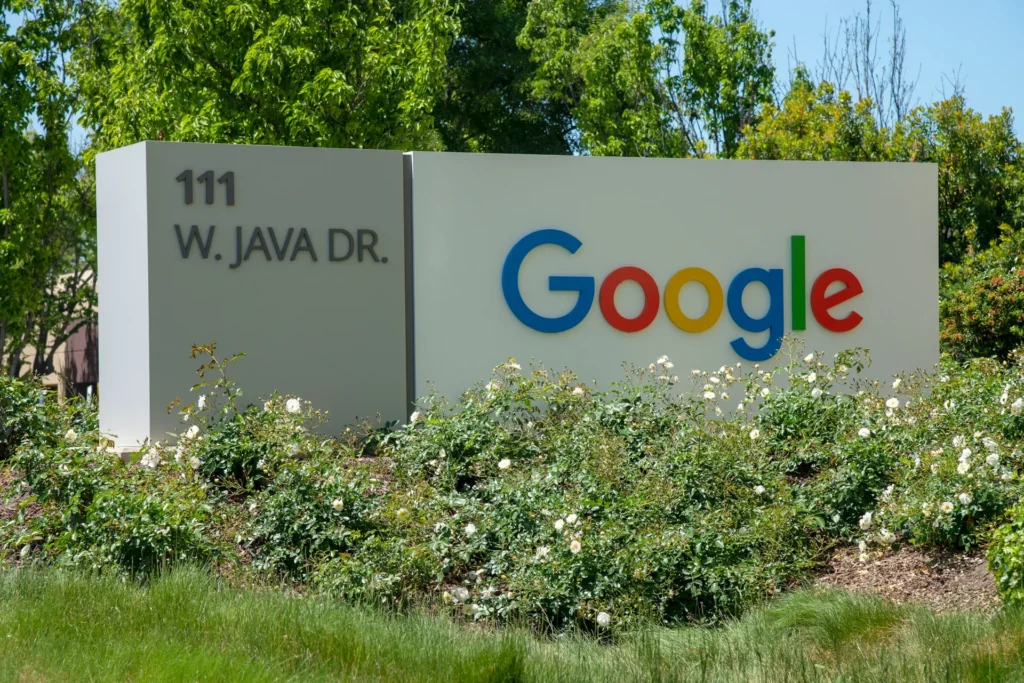Google Assistant is a helpful app for Android smartphones that lets you use voice commands to complete various activities. However, it can be annoying if Google Assistant keeps appearing out of the blue and prevents you from using your device. This brief tutorial will discuss unexpected Google Assistant activations and some easy fixes to prevent them from ruining your smartphone experience.
Fix Google Assistant keeps popping up Randomly
Method 1:Turn off Google Assistant’s capacity to use your headphones.
- Go to your phone’s Settings first.
- Click the Google tab now.
- Press the “Account Services” menu item.
- At this point, choose “Search, Assistant & Voice.”
- Select the Voice tab by tapping on it.
- In this section, turn off “Allow Bluetooth requests with device locked” and “Approval requests for wired headsets with device locked.”
- You must restart the phone to assess whether the problem still exists.
Method 2: Turn off the Google App’s microphone permission.
- Select Settings.
- Click on Apps now.
- Next, look for Google in the app list and tap it.
- Press the tab for permissions.
- At this point, turn off the microphone switch.
Method 3: Clear Cache for Google App
The Google app’s cache can often be cleared to fix issues if bugs cause the issue. Removing the cache files won’t lead to any problems. The application would automatically generate a new set of cache files when operating. It’s a simple process that would need you to:
- Select Settings.
- Click on Apps now.
- Next, look for Google in the app list and tap it.
- Select the Storage tab now.
- Give the “Clear cache” button a tap.
- For better results, you can restart your phone after this.
Method 4:Turn Off Google Assistant’s Voice Access
- Open your phone’s settings.
- Press the Applications icon.
- Select the Default Apps tab now.
- Next, choose the option labelled “Assistance and voice input.”
- At this point, hit the Help app icon.
- Select Voice Match from this menu.
- Toggle the Hey Google setting off now.
- To make sure any changes are done correctly, restart the phone afterwards.
Method 5: Disable Google Assistant Completely
- Open your phone’s Settings.
- Click on Google now.
- Select Account Services from this menu.
- Click “Search, Assistant & Voice” at this point.
- Press Google Assistant now.
- Select the tab for Assistant.
- Select the phone option by swiping it down.
- Toggle off the Google Assistant option now.