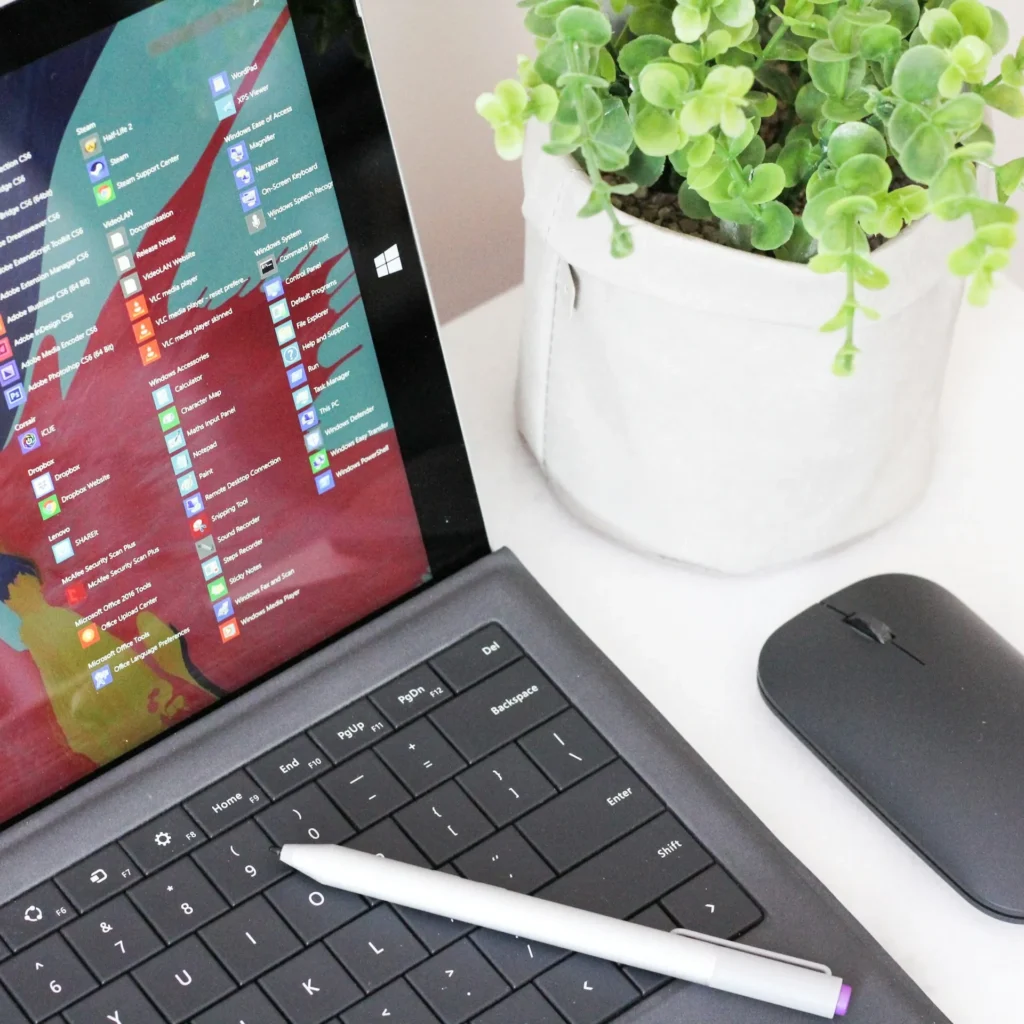Damage to the Boot Configuration Data is the primary cause of the Boot error 0xc0000098 (BCD). This means Windows could not load the operating system because there isn’t an entry for it in the BCD file. The Boot problem 0xc0000098 is a Blue Screen of Death (BSOD) problem, meaning that you will be stranded since your computer will restart suddenly, and you won’t be able to boot it.
Although you won’t be able to access your computer or any of its files, this is a fatal error that can be fixed using our listed methods. We’ll try to rebuild your BCD to resolve this issue and restore regular PC function.
[SOLVED] Boot Error 0xc0000098 on Windows 10
So without further ado, let’s see how to use the guide described below to fix Boot Error 0xc0000098 on Windows 10:
Method 1: Run Automatic/Startup Repair
- Insert the Windows 10 bootable installation DVD, then restart your machine.
- When asked to boot from a CD or DVD, press any key; to proceed, press any key.
- Choose the language you want and press the Next button. To fix your computer, click the bottom-left button.
- Select the Troubleshoot option from the Select an Option window.
- Select the Advanced option on the Troubleshoot screen.
- Select Automatic Repair or Startup Repair from the Advanced Settings box.
7. Await the end result of the Windows Automatic/Startup Repairs.
8. Restart Windows 10 to see if you can resolve Boot Error 0xc0000098; if not, proceed.
Method 2: Fix the boot sector or rebuild the BCD.
- Open Command Prompt using the Windows installation disk by utilizing the above technique.
- Type each of the following commands one at a time, pressing Enter after each one.
- Type the following commands into CMD if the previous command doesn’t work:
- Lastly, shut down the CMD and restart Windows.
Method 3: Repair Windows Image
- Launch Command Prompt, then type the following command into it.
- Hit Enter to run the previously mentioned command, and then watch as it finishes—this normally takes 10 to 15 minutes.
3. Restart your computer after the process is finished to check if this fix for Windows 10’s Boot Error 0xc0000098 worked.
Method 4: Run CHKDSK and SFC
- Once more, use technique 1 to access the command prompt by simply clicking on it in the Advanced settings box.
- Enter the following commands into CMD, pressing Enter each time:
Note: Verify that you are using the drive letter that Windows is currently on.
- Close the command window and restart your computer.
Method 5: Repair and install Windows
If none of the solutions listed above work for you, you may be sure your HDD is fine. However, it’s possible that the operating system or the BCD information on the HDD was somehow erased, which would explain why you’re dealing with the issue “Boot Error 0xc0000098 on Windows 10.” In this case, installing a fresh copy of Windows (Clean Install) is your last remaining option if trying to repair the installation of Windows doesn’t work either.
That’s it—you’ve successfully fixed the boot error 0xc0000098 on Windows 10. Please feel free to ask any other questions in the comments area below.