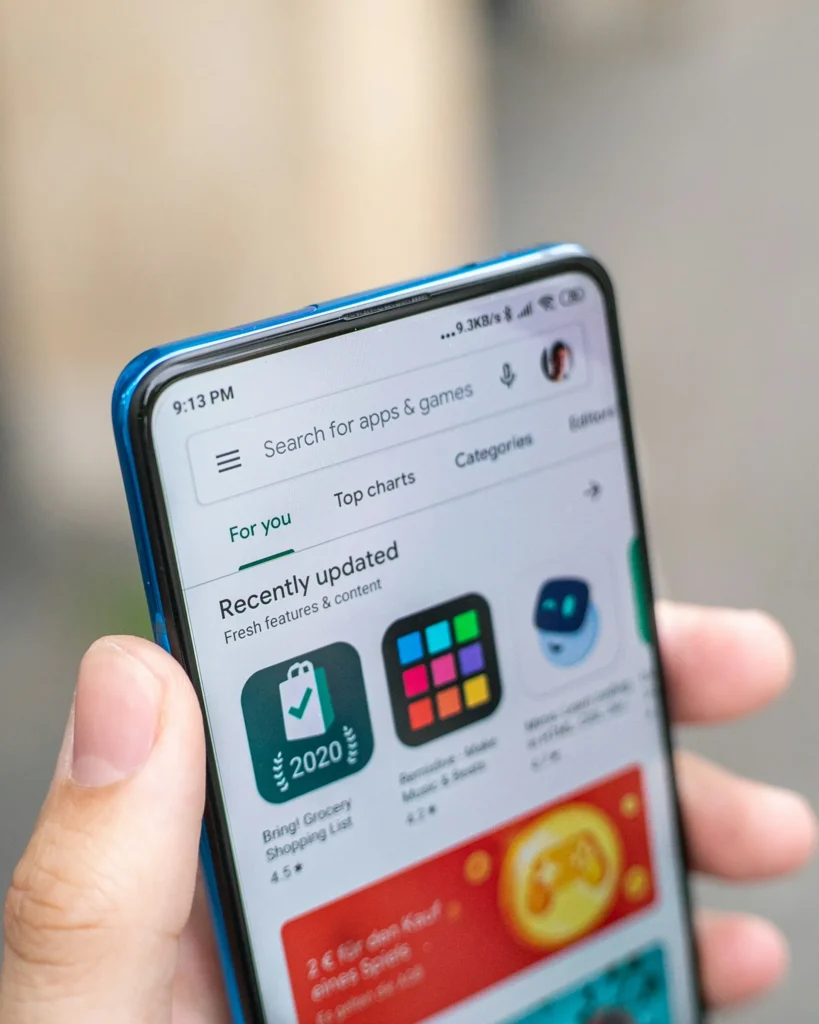You should know that the Play Store is your one-stop shop for the newest and greatest apps for your Android device if you use one. Users have come forward multiple times recently that their Play Store disappeared from their app menu or was removed. You may, however, reload the Google Play Store on your Android phone using a few workarounds. In today’s guide, we will walk you through this process.
How to return the Play Store on Android
A security flaw may cause the Google Play Store to suddenly disappear, or you may have uninstalled it by mistake. It is simple to reinstall.
Method 1: Unhide the Play Store App
It’s possible that you accidentally uploaded the Play Store to a secret folder and are now having difficulty finding them. First, you need to search through your hidden app folder.
- Click to the Settings on your phone and select Privacy.
- Press the “Hide Apps” button.
- If the Play Store is present in the folder, unhide it after entering the Pin Code to access it.
Method 2: Enable Play Store from App Settings
While the Play Store is a pre-installed software that cannot be uninstalled, it is easily disabled. Its disabling will cause the Play Store icon disappearing. To enable it again, take the following actions:
- On your phone, open Settings and go to the Apps area.
- On Disabled Apps, tap.
- Press to launch the Play Store if you find it.
- At last, to restore access to the Play Store, touch the Enable option.
Method 3: Install Via APK File
The Google Play Store may have been fully deleted from your mobile device if it is not visible to you, even in the Disabled Apps area. In that case, you will need to install it using an APK file. The Google Play Store can be installed via the Box Mirror for Android APKs:
- Get the Android APK file from the Play Store.
- Install the APK file after gaining access to it via the File Manager.
- You can get the Play Store app back on your phone by restarting it.
Method 4: Perform a Hard Reset
Your Android device will return to its factory settings after a hard reset, which will put it back to how it was when you originally got it. Make sure you have a backup of all your data before starting this procedure.
- Go into Settings on your phone.
- After selecting System, choose Reset Options.
- Press the “Erase all data (factory reset)” button.
- Follow the on-screen directions to restore your data to its factory status.
This means that the only apps on your phone will be the default ones, which include Google Play Store.
Why Did My Play Store App Disappear?
The Google Play Store app is difficult to delete from a phone; yet, there are a few possible causes for missing Play Store apps.
- The most common mistake is accidentally turning off the Play Store app.
- Sometimes, a system update also disables or deletes specific applications.
- Users may become confused when using a device that has many user profiles. It’s possible that one of the profiles has limitations on the Play Store app.
Why Am I Unable to Install Google Play Store Apps?
The first thing to check if you are having problems downloading an app from the Google Play Store is whether your internet or Wi-Fi connection is weak. In addition, there may be an issue with your account that is causing your phone’s app installations to be blocked. Finally, faulty Play Store cache files might be the cause.