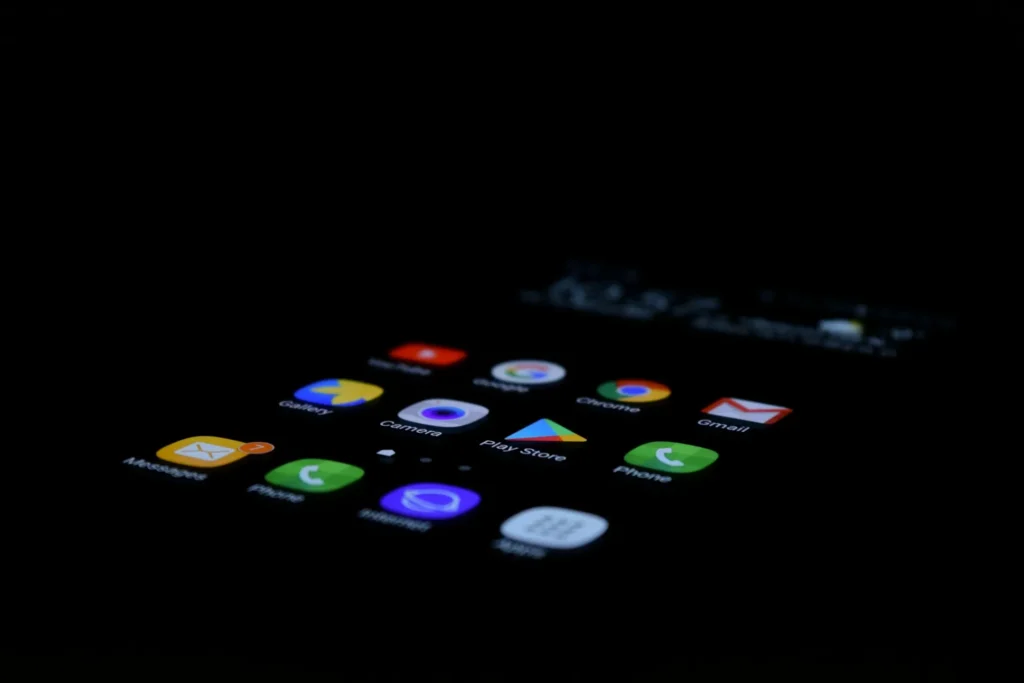If you ever deleted apps from your phone because there wasn’t enough space on it? Now picture yourself going through your phone and coming on an app you deleted years ago but remember using. Now that you want to give it another go, there’s a problem: you can’t remember the name of the previous attempt. Would you sacrifice hours of productivity or enjoyment? Thankfully, the Google Play Store offers a means for you to view your download history. We’ll walk you through the process.
How to See Download History on Google Play Store
The Google Play Store keeps track of all the apps you have downloaded and used, even if they are no longer installed on your phone, in contrast to Chrome and other web browsers that save your browsing history. However, there isn’t an easy way to get to it.
But don’t worry, there is a solution that will enable you find your long-lost game or software and quickly reinstall it whenever you need it. Take the actions listed below.
- Open your computer, launch the Google Play Store.
- Tap the icon in the upper-right corner of your profile picture.
- Select “Manage devices and apps.”
- Click the Installed button after choosing the Manage tab..
- Choose the option marked “Not installed.”
You will be able to see every app that you may have downloaded from the Google Play Store at least once using your linked Google account, even if they haven’t been installed on the device yet.
How to Install Apps from the Past of the Google Play Store
The steps listed below can be used to install apps from your Google Play Store history on an Android smartphone:
- Continue with steps 1 to 5 under the Google Play Store’s “How to See Download History” heading.
- After selecting a particular app(s) by checking the box next to it, press the download icon in the upper right corner.
To download them all independently, you may also tap the name of the app and then tap Install.
How to Remove Apps from Google Play Store Download History
So, have you ever downloaded any apps from the Google Play Store that you believe shouldn’t have been there?? Don’t worry, you can remove it. Here’s how to do it:
- Proceed with steps 1 through 5 under the Google Play Store’s “How to See Download History” heading.
- After running the box next to the apps you want to remove from the history, select them and click the Bin icon in the top-right corner.