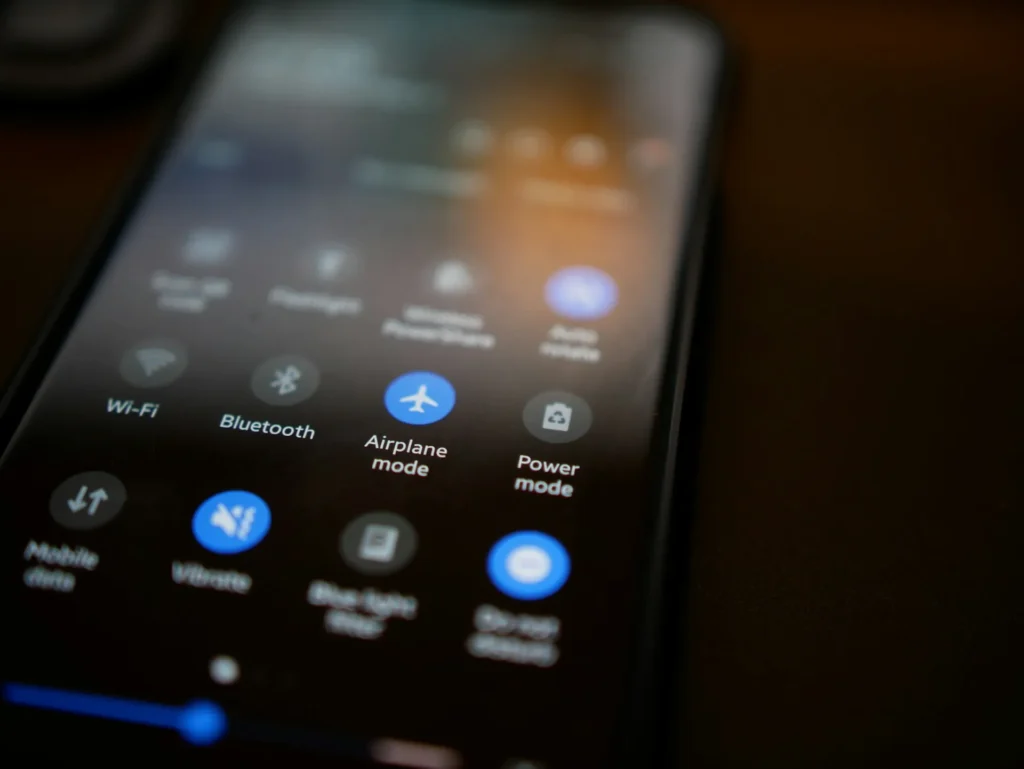Customs from the past are difficult to break! It turns out that even when an old practice is no longer proper, changing it might be challenging. The Nintendo Wii system is the most suitable for the description provided. With Nintendo no longer supporting the Wii, people continue attempting to resolve various system problems. For example, the Nintendo Wii error code 51330–51332 is one such problem. This message is the most despised error since it conflicts with the essential link to play the game on the console. Put differently, this error indicates that the Nintendo Wii is unable to create a connection to the internet. Check out this post to resolve Wii error number 51330: connecting to the internet via its video game console.
3 Ways to Fix Nintendo Wii Error Code 51330, 51331, 51332 Unable to Connect to the Internet
This section provides a list of reasons why the Wii error code 51330 cannot connect to the Internet.
- Incorrect Wi-Fi password entered in the console: If the Wi-Fi password entered in the console is incorrect, you might not be able to access the Internet.
- Activated Automatic configuration setting on the console: If you have this setting enabled, your console will automatically pick up the IP address and DNS from your Wi-Fi network connection.
- Incorrect Wi-Fi network security type configuration: The security type chosen on the Wii console may not match the one defined on the wireless router.
- Wi-Fi network wireless channel interference: The Wi-Fi network’s wireless channels might be set at a higher frequency and not function with the Nintendo Wii system.
- Router’s secret SSID: The Nintendo Wii system might be unable to detect the Wireless Router’s secret SSID.
- The router has both MAC filtering and firewall protection activated. Your wireless router may also have both of these features turned on, which might prevent the Nintendo Wii system from connecting to the Internet.
Method 1: Basic Troubleshooting Methods
This section covers basic troubleshooting techniques for Nintendo Wii problem number 51330.
1. Reduce Interference Between Console and Router
- Move the Nintendo Wii system close to the wireless router to improve signal strength.
- Unplug any other radio-frequency electronic gadgets that are close to the console.
- Switch off other devices connected to the same Wi-Fi network, such as your laptop or phone.
2. Enter Correct Wi-Fi Credentials
The Wi-Fi password you may have entered in the Wii console is likely wrong in most cases. Thus,
- Open the Nintendo Wii game system. A button on the Wii remote > Wii icon to access the Wii settings
- On the following page, choose Connection Settings after selecting Internet using the remote’s arrow keys.
- Click on the name of the Wi-Fi connection and select one of the following two:
If you are using a Wi-Fi router, select Wireless connection. If you are using an Ethernet cable to connect to the router, select the Wired connection.
- Choose the option to Search for an Access Point and click OK to confirm on the following page.
Note: To connect to the Wi-Fi, enter the password when requested.
3. Power Cycle Wireless Router
Nintendo Wii error number 51330 can be resolved using the wireless router’s power cycle or restart options.
- Press the power button to switch off the router, then unplug it from the power socket.
- Hold off for a minute or two.
- To turn the router back on, plug it into the power outlet and click the power button.
- Connect the Nintendo Wii system to the access point to see if the problem has been fixed.
Method 2: Alter Settings of Wireless Router
Nintendo Wii problem codes 51330–51332 can be fixed If you’re having trouble connecting to the internet, you can change the Wireless Router’s configuration using any of the methods mentioned below.
Note: Before making changes, carefully read the user’s manual, as the router’s layout and configuration may vary depending on the model.
1. Disable MAC Filtering Feature & Firewall Protection
You can turn off your router’s firewall or grant the Nintendo Wii console an exception to the firewall.
- To further solve the problem, turn off the wireless router’s MAC filtering feature.
- If you cannot disable it, add the Wii console’s MAC address to the list of allowed devices.
2. Update Wireless Router Firmware
The Internet connection on your Wii console may be affected by outdated firmware on the wireless router. Nintendo Wii error codes 51330–51332 can be resolved using your PC to upgrade the router’s firmware. Use the instructions below to update the router firmware manually:
- First, find out your router’s IP address.
Note: Usually, the router itself is set below this. On the other hand, go here to read our instructions on finding your router’s IP address.
- Enter this search phrase into Google according to the brand and model of your router.
Wireless router brand and model number + firmware update
- The official firmware update page will be the first result you see. To get the most recent firmware, click on it.
Note: Avoid downloading firmware upgrades from unaffiliated websites at all costs.
- To update the previously mentioned file, upload it and adhere to the on-screen directions.
3. Ensure Compatibility with the Nintendo Wii console
The Nintendo Wii error number 51330 may appear on the console if the router’s wireless mode and the Nintendo Wii system are different. To fix this issue, you can change the wifi mode on the router in the following ways:
- Access the wireless router’s settings.
Note: Type the IP address into the URL bar of any open web browser. Typically, the IP address 10.0.0.1 is the standard.
- For the wireless mode, switch to the 802.11g or 802.11b wireless formats, which the Nintendo Wii system supports.
Note: If the wireless channels are not available, you can choose the Up to 54 Mbps option from the drop-down box.
- Next, select Wii icon > Wii settings by pressing the A button on the Wii remote.
- On the following page, choose Connection Settings after selecting Internet using the remote’s arrow keys.
- Choose the name of the Wi-Fi connection, click Search for an Access Point, and then click OK to confirm.
4. Change Wireless Channel Settings
Adjusting the Wireless Router’s channel settings to a lower frequency is required to prevent the Nintendo Wii error code 51330 from appearing on the console. The Internet connection causes the least amount of radio change on wireless channels 1 or 11. Channel 6, on the other hand, overlaps with other wireless channels and may cause problems. As a result, you can alter it as follows:
- Continue to access the wireless router’s settings.
- In the wireless channel settings, select wireless channel 1 or 11 from the drop-down menu, then save the adjustments.
It should be noted that wireless channel 6 is chosen by default. Moreover, in the upper-right corner of the screen, select the 2.4 GHz frequency rather than the 5 GHz frequency to prevent Wi-Fi disruptions from other devices.
Method 3: Modify SSID of Network Connection
If the wireless router has a hidden SSID, you may notice error code 51330 on the Nintendo Wii. To resolve this issue, you must change the Nintendo Wii console’s SSID setting.
- To access the Wii Menu, press the Wii button on the console remote.
- On the following screen, choose Wii Settings.
- On the second screen, select Internet > Wii System Settings.
- Choose the Networks Found option under Internet Settings.
- To customize the network settings, select the Manual Setup tab on the subsequent screen.
- Choose the Unhide option under the SSID tab, then click the Save button.
Note: Another choice is to choose the broadcast option, which will broadcast the router connection’s SSID.
- To verify the existing connection, select the Connect to this Network option. After that, you can start playing again.